Your Cart is Empty
Troubleshooting
We're here to help you resolve any issues you may encounter with your Dash Cam. Our Troubleshooting page is designed to guide you through diagnosing and fixing common problems in a step-by-step manner. We've organized the content into categories to make it easier for you to find the solutions you need. In each section, you'll find detailed instructions and, when necessary, visual aids to help you address your concerns. If the Troubleshooting page doesn't resolve your issue, don't hesitate to contact our customer support team for further assistance. Your satisfaction is our top priority.
Item is added to cart